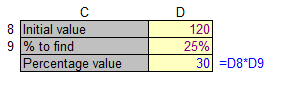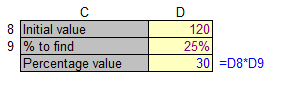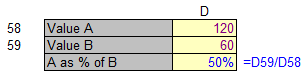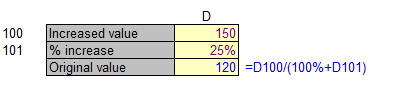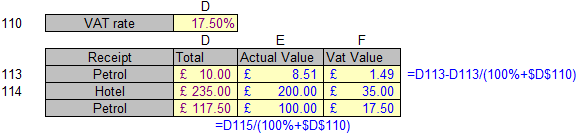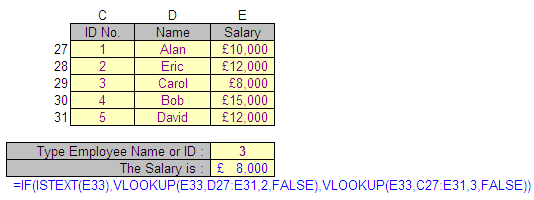Count The Number Of Cells With Text In Excel
If you need to count a text in Microsoft Excel, what we do?
We know =count ( ) formula to count the number of cells with Contain number.
But count the cells with Contain TEXT?
= COUNTA ( )
What Does It Do?
This function counts the number of numeric or text entries in a list.
It will ignore blanks.
Syntax = COUNTA (Range1, Range2, Range3 ... through to Range30)
Example 1
The following table show, how to count total no. of cell contain TEXT
=COUNTA( ) - COUNT( )
Example 2
The following table was used by a school to keep track of the examinations taken by students
Each exam passed was graded as 1, 2 or 3.
A failure was entered as Fail.
Each exam passed was graded as 1, 2 or 3.
A failure was entered as Fail.
The school needed to known how many students sat for each exam.
The school Also needed to know how many exams were taken by students .
The school Also needed to know how many exams were taken by students .
The = COUNTA () function has been used because of its ability to count text and numeric entries.